The National Housing Trust is introducing a tool to allow customers to submit documents required for its various services via its NHT Online portal on its website at https://online.nht.gov.jm.
On June 1, 2022, customers will be invited to go paperless with some of our major transactions via the NHT Online portal. Currently, customers are required to email their documents.
Processing more documents digitally will be a convenient and more effective way of managing customer data. It also simplifies transactions such as the loan application process, making it easier than ever to share information and collaborate with you, our customers in real time.
Contents
1) Register an NHT Online Profile Jump ↓
2) Uploading Documents as a Registered UserJump ↓
4) Review Personal InformationJump ↓
Register an NHT Online Profile
Customers wishing to use the NHT Online document upload feature are required to register a profile on https://online.nht.gov.jm.
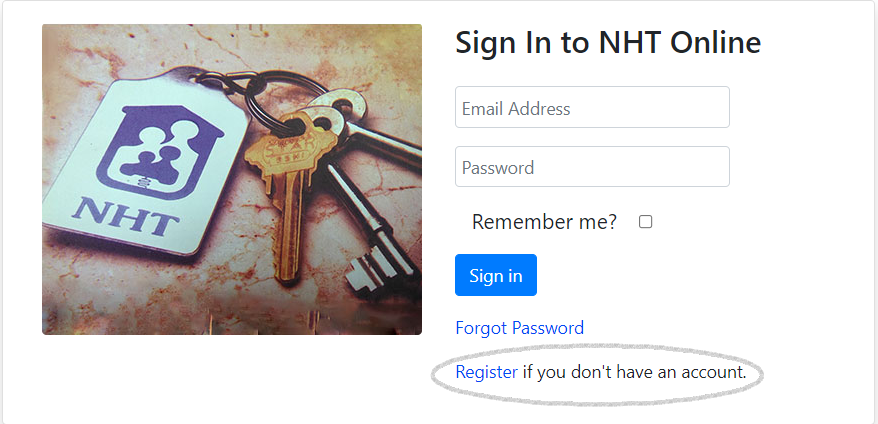
Figure 2: NHT Online sign on screen
-
Click the Register link
-
Complete the form, accept the terms and conditions and submit
-
Check your email for a message from the NHT
-
Click the link in the email to verify that you own that email address
-
Once verification is successful, your registration is complete.
Uploading Documents as a Registered User
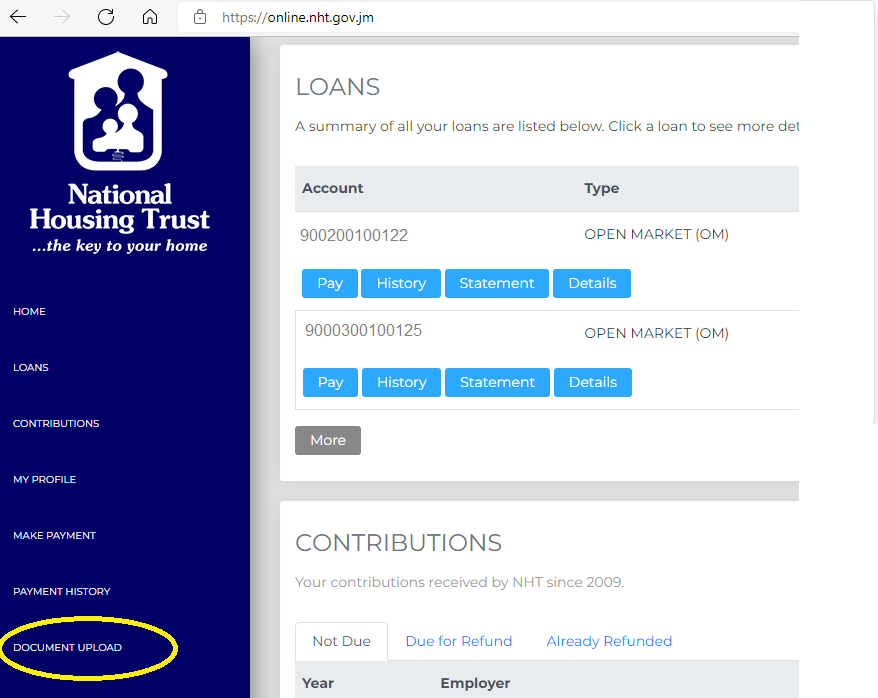
Figure 3: NHT Online customer dashboard
-
Have your completed forms and documents ready and visit https://online.nht.gov.jm
-
Sign in using your NHT Online username and password
-
Click Document Upload to submit your new document
-
The Document upload history page will load, displaying a list of previously uploaded documents with the status or feedback from the NHT after your documents have been reviewed. See Figure 4.
Submit Document(s)
-
Click the Submit documents icon
-
Enter your personal details or review your pre-populated personal information. See Figure 5.
-
Click Next to continue
-
Select from the list provided, the service for which you are uploading documents See Figure 6.
-
Read the instructions, then use the upload tool to submit each document required. See Figure 7.
-
Click Next to continue.
Review Personal Information
-
Review your personal information and documents. Choose Previous to return to the previous page to modify your inputs where necessary
-
Click Finish to submit your documents
-
The system will confirm that your documents are accepted.
Appendix
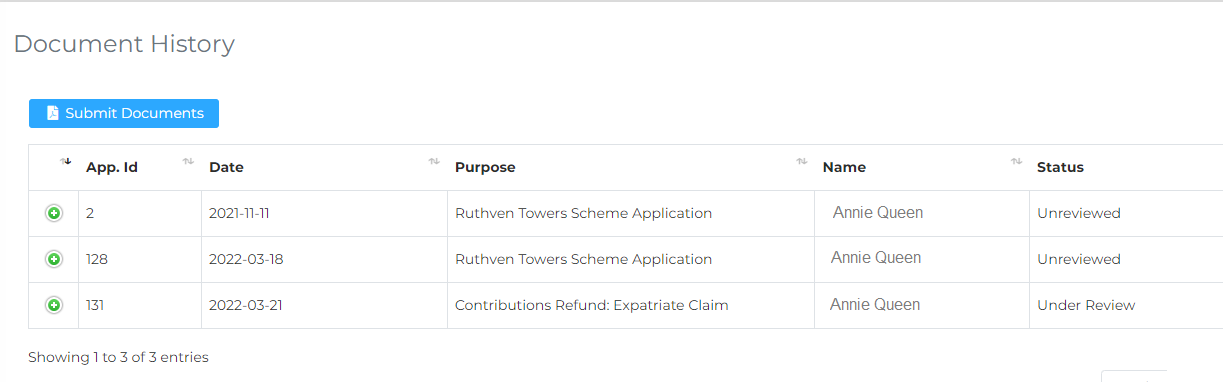
Figure 4: Document Upload History page
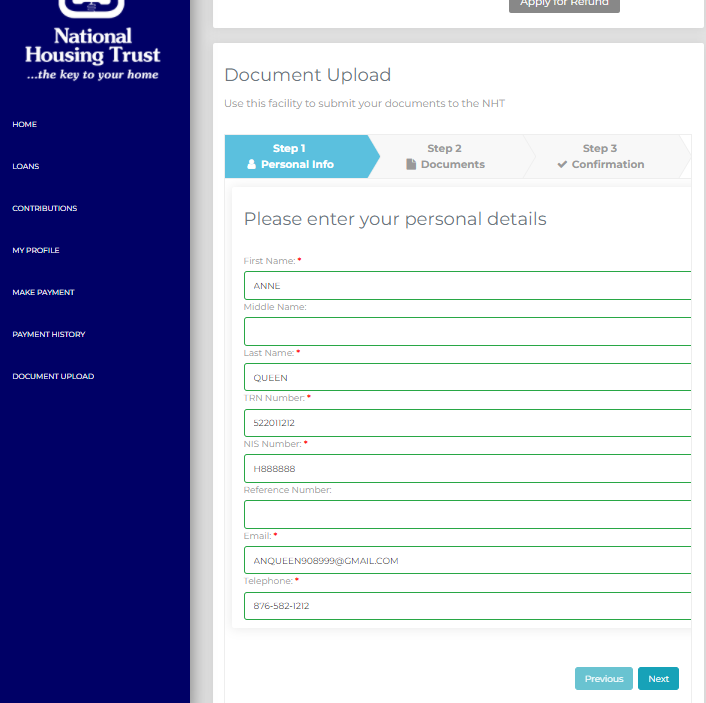
Figure 5: Entering your personal details for document upload
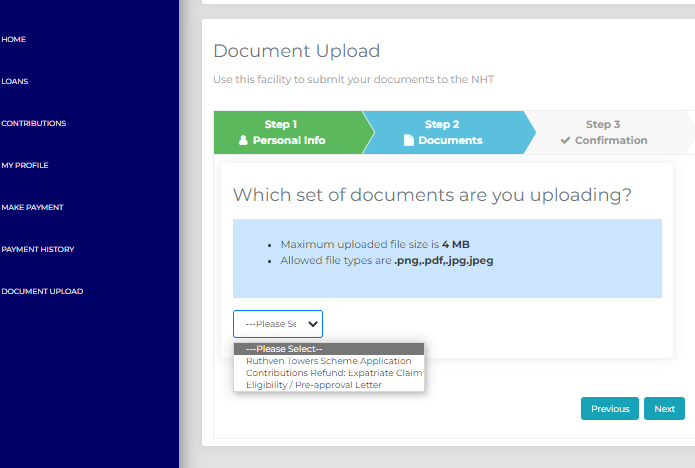
Figure 6: Select the service for which you are uploading documents
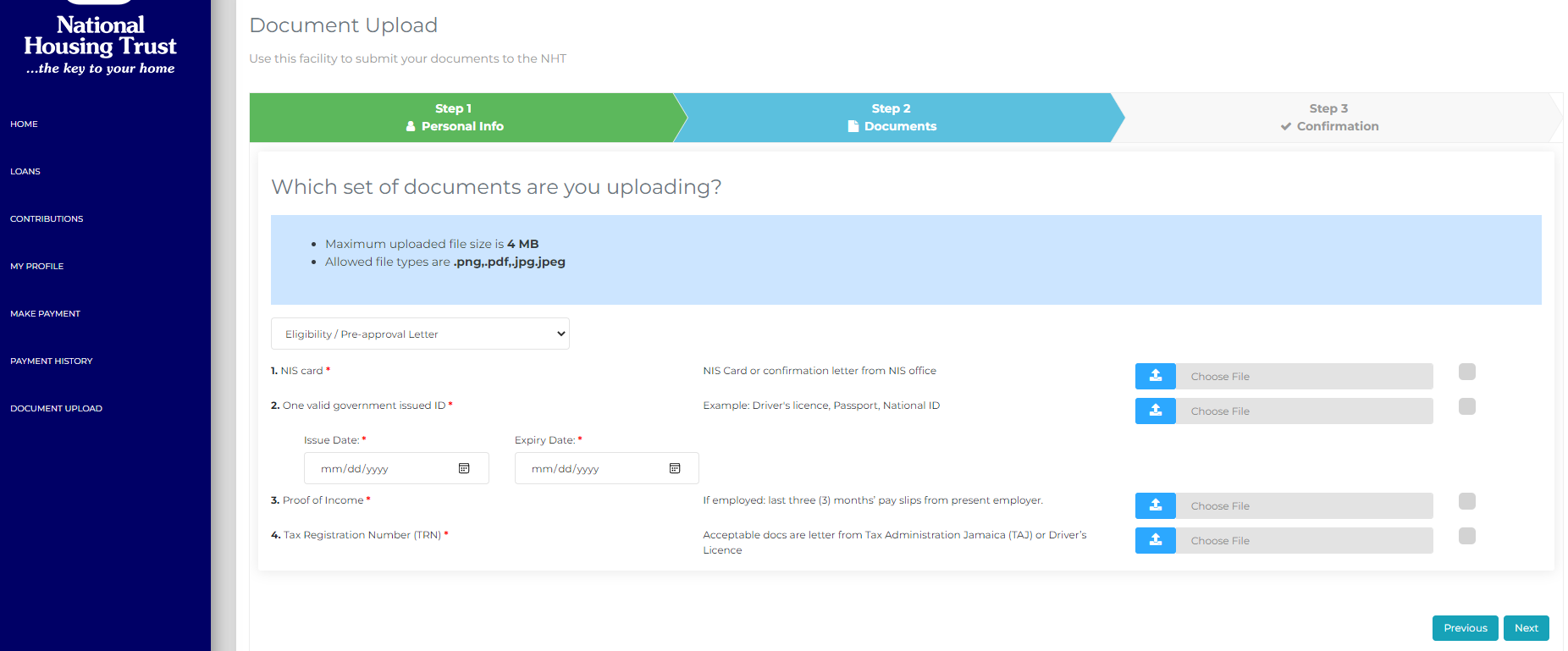
Figure 7: Submit the list of documents specified
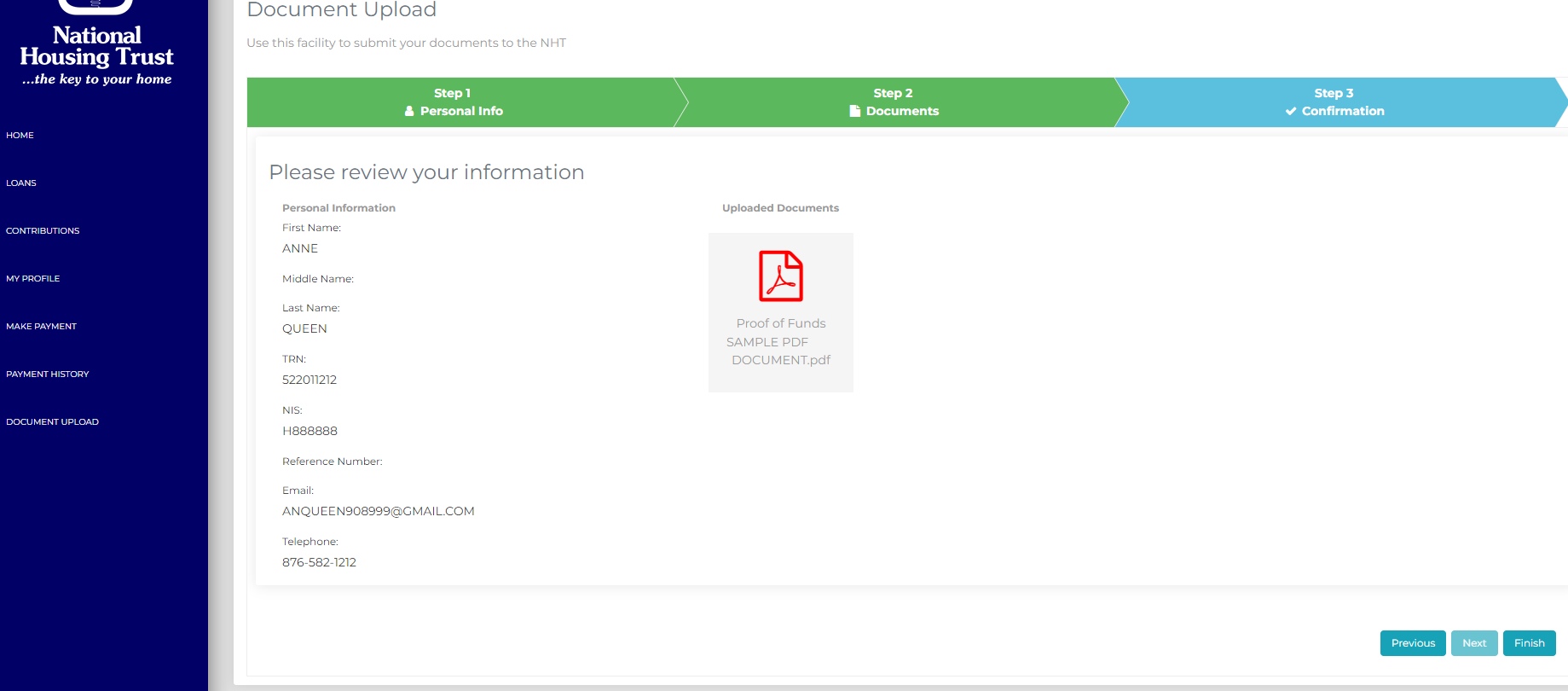
Figure 8: Review your inputs

